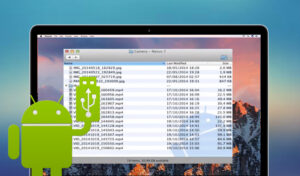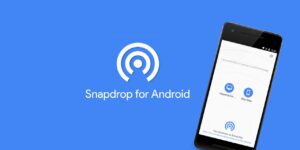Mac is not an exception to Apple’s closed ecosystem, making it tough for consumers to locate numerous data transfer choices. It’s not a straightforward task to transfer files between Android and Mac because of obstacles. However, there are other methods for transferring files between Android and Mac. This guide will discover how to Transfer Files From Android to Mac.
[lwptoc]
How to Transfer Files Between Android and Mac By Using Android File Transfer
Android File Transfer is the official app that allows you to Transfer Files From Android to Mac. You will need to follow the steps to complete the procedure. It is how to transfer files between Android and Mac Using Android File Transfer.
Downloading Android File Transfer onto your Mac is the initial step. Ensure that your Mac is running macOS 10.7 or later before proceeding. Now navigate to the Official Android File Transfer website and save the app to your computer.
Now open the AndroidFileTransfer.dmg file on your computer. Next, drop the app into the App Folder in the Finder’s pop-up menu. The system will request a security check; click Open to proceed.
Connect your Android smartphone to your Mac in the following step, and the system will automatically detect it. Now, navigate the Android File Transfer app and drag and drop the Android files you wish to transfer to your Mac. Similarly, you can drag & drop the files you wish to transfer to Android into the app.
Transfer Files Between Android & Mac Using Snapdrop
Snapdrop is an alternative way to Transfer Files From Android to Mac. Snapdrop is an alternative to AirDrop (best transfer data app Android), enabling instantaneous file sharing between Android and Mac. Here is how to Transfer Files From Android to Mac.
Using Snapdrop, you must initially establish a connection between your Android smartphone and Mac. Then, launch the official Snapdrop website on your Android and Mac. Next, ensure that your Android device and Mac are connected to the same WiFi network. Once they are linked to the same WiFi, the Website will display both devices.
After establishing the connection, transferring files between the two devices is simple. Now, to Transfer Files From Android to Mac, navigate to your Mac, click on your Android phone, and then select the files you wish to transfer.
Similarly, if you wish to transfer files from your Mac to your Android smartphone, visit the Snapdrop website on your Android device and click on your Mac. Now select the files you wish to transfer, and you’re done.
Transfer Files From Android to Mac By using Bluetooth
Bluetooth is one of the simplest ways to Transfer Files From Android to Mac, as it is a capability shared by both Android and Mac. Therefore, Bluetooth is a viable alternative if you want to share images and other small files. However, Bluetooth is not perfect for transferring huge files. Nevertheless, using Bluetooth, you may transfer files between Android and Mac.
In this step, you must ensure that Bluetooth is activated on both devices. To enable Bluetooth on a Mac, select Sharing from System Preferences. To activate Bluetooth on Android, slide down from the top of the screen and tap the Bluetooth icon.
Moreover, once Bluetooth is enabled on your Android and Mac, navigate to the Bluetooth settings on your smartphone and locate your Mac. Afterward, tap on it to pair it with your Mac, and then follow the on-screen instructions to finish the pairing.
ALSO SEE: Android File Transfer Alternatives
After the pairing has been finished, you are ready to Share Files From Android to Mac. To share files from Android, choose the files you wish to share and click the sharing options button. Next, select the Bluetooth icon and then share it with your Mac. Likewise, you may quickly transfer files from your Mac to your Android smartphone using Bluetooth.
FAQ
What is the simple way to Transfer Files from Android to Mac?
There are numerous ways to Transfer Files From Android to Mac, but if you’re looking for the best, we recommend Snapdrop because it facilitates file sharing.
Is Snapdrop reliable for transferring files?
Yes, Snapdrop is a reasonably reliable app that may be used to transfer your general files. However, if you wish to transfer sensitive information, we recommend using the Android Transfer File, the official method for transferring files between Android & Mac.
Can I share files from Android to Mac by using Bluetooth?
Bluetooth is a capability shared by Android and Mac, making it easier to transfer files via Bluetooth between the two devices. However, it is a long procedure; therefore, we only recommend it for tiny file transfers. On the other hand, the Android File Transfer App is a dependable and efficient option if you wish to transfer large files.
Is Android File Transfer Reliable App?
Absolutely, Android File Transfer is the official app by Android that enables Mac users to transfer files to & from Android smartphones.
Why is Android Files Transfer not installing on my Mac?
Android File Transfer is only supported on macOS 10.7 and later. Android File Transfer will not be accessible if you have an older version.
Conclusion
Folks, that’s all there is. So, you learned how to Transfer Files From Android to Mac wirelessly in this guide. Hopefully, now you know how to resolve the Android file transfer not working problem. Please let us know in the comments section below if you have any questions.