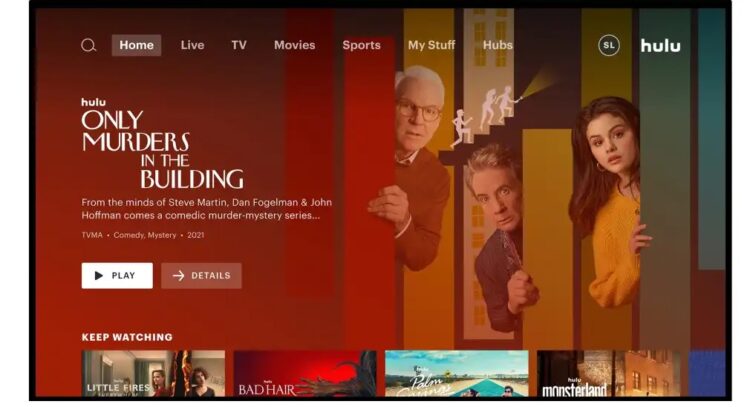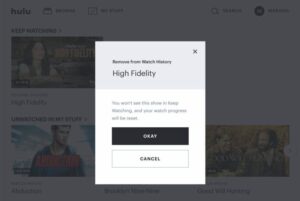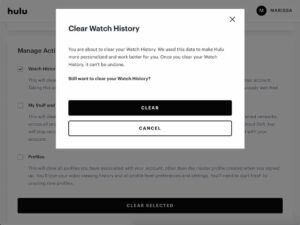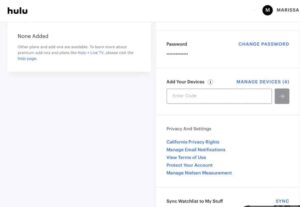View and manage your watch history on Hulu: Hulu is a well-known media streaming website where you may watch your favorite movies and TV shows. This website also offers an app version for cellphones and Smart TVs. In addition, it has several practical features. One of these features is the Watch History. Once you begin watching a movie or TV show, it is added to your Hulu Watch History.
Your entire progress is stored in this section. Therefore, you can resume watching your movie or TV show from where you left off. However, there may be instances in which you must delete a TV show or movie from Hulu Watch History.
Note: The changes made by the following methods cannot be undone. Therefore, you must be sure that you want to remove TV show or movie from your Hulu Watch History before completing the procedures outlined below.
[lwptoc]
How to Check and Clear Watch History on Hulu
How to see Hulu Watch History: There are two options available to clear Hulu history process:
1. You can remove a particular TV show or movie from your Hulu Watch History.
2. You can completely remove all TV shows & movies from the Watch History of your Hulu account.
How to delete a particular TV show or a movie from your Hulu Watch History?
Since Hulu is available on PCs, Smartphones, and Smart TVs, we have provided separate instructions for each device.
Clear Hulu Watch History on PC
- Launch a web browser on your PC.
- Log in to Hulu account and go to the ‘Keep Watching‘ section.
- Move your cursor over to the thumbnail of the TV show or the movie you want to remove from this section.
- Tap on the ‘X‘ icon to initiate the removal of that particular TV show or movie from your Hulu Watchlist.
- Then, a pop-up window will appear on your screen. Tap on ‘Okay‘ to confirm the removal.
Delete History on Smartphones
- Launch Hulu on your smartphone.
- Go to the ‘Keep Watching‘ section.
- Here, click on the three dots on the thumbnail of the TV show or the movie you want to remove from this section.
- Now, click on the ‘Remove from Watch History‘ option from the pop-up which appears on your screen.
Clear Hulu Watch History on Smart TVs
- Launch Hulu on your Smart TV.
- Search and tap on the thumbnail of the TV show or movie to open its details page.
- Tap on the ‘Manage Movie‘ or ‘Manage Series‘ option, depending on its type.
- Afterward, tap on the ‘Remove from watch history‘ option and then tap on the ‘Confirm‘ option to remove that TV show or movie from Watch History.
How to completely remove all TV shows and movies from the Watch History of your Hulu Account?
- Launch Hulu on your streaming device and log in to your Hulu account.
- Tap your profile icon with your name in the screen’s top-right corner.
- After that, tap on ‘Account‘ from the drop-down box on your screen.
- You’ll find the ‘California Privacy Rights‘ option in the Privacy And Settings section. Tap on it.
- A new page will be loaded. Here, check the checkbox for ‘Watch History, ‘ which you’ll find in the ‘Manage Activity‘ section.
- Now, tap on the ‘Clear Selected‘ option, which is located at the bottom of this section.
- A pop-up window will appear on your screen. Tap on ‘Clear‘ to completely remove all TV shows & movies from the Watch History of your Hulu account.
ALSO SEE: Fix Minecraft Exit Code 1 Crash Error
Conclusion
These are the procedures and processes you must take to manage and remove a specific TV show or movie from your Hulu account’s Watch History or to remove all TV shows and movies from your Watch History entirely. If you know of a better way to manage your Hulu Watch History, or if you have any questions about the options described above, please let us know in the box below.