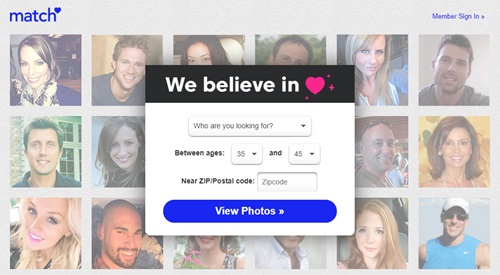Match.com was established twenty years ago as an online dating service. The practice of finding a companion or date online has already become a common thing, as evidenced by the recent success of Tinder and other Matchmaking alternatives. Numerous individuals have found their life partners through Match.com, and more will do so soon. You may no longer require or desire this type of service. This could transpire due to the possibility that you have discovered the love you have been seeking, or it could simply not be your thing. Regardless of the reason, you will undoubtedly wish to delete your Match.com account; proceed as follows.
How To Cancel Email Subscription?
Before doing anything else, terminate the email subscription associated with your Match.com account if you no longer require it. Finding the “unsubscribe” or “stop receiving emails” link in the most recent promotional email or update from the website is all that is required to do this. An alternative method of terminating the email subscription is to access the account settings page within the Settings section of Match.com. A link labeled “Cancel Subscription” ought to be present.
How To Disable Match Account?
Disabling your Match.com account is the best option if you want to deactivate it while still having access to it if you need it. Even though disabling your Match.com account is simple and uncomplicated, the following instructions will assist you in doing so effectively.
- Enter https://www.Match.com into the web browser of your choice.
- To log in, enter the email address and password.
- Click the Profile tab when you’ve located it.
- Click the gear icon (Settings) in the profile menu, which is located in the top right corner of your display.
- Within the account settings, the Change/Cancel Membership link will be displayed. Click it.
- When prompted, please input your password. After doing so, click Continue Cancellation.
- You will then see the Cancel Membership and Remove profile options. Click it.
After completing the abovementioned steps, your Match.com account will be permanently deleted. After that, you will no longer be visible to other users and will receive a confirmation email. Before deleting the account, ensure all subscriptions have been canceled, especially if paid. By logging back in, you can reactivate your account, which is an advantage of disabling it rather than deleting it. Your disabled Match.com account will be deleted permanently after two years of inactivity.
How To Delete Match Account Permanently?
If you wish to permanently delete your Match.com account, which is completely acceptable and understandable, follow these steps. Before anything else, consider whether you are prepared to abandon Match.com permanently. If you have concluded, continue with the subsequent procedures.
- Enter your credentials to access your account.
- Please navigate to the My Account settings section by clicking the profile picture in the top right corner of any Match.com page.
- Cancel any existing subscriptions by visiting Manage My Subscriptions.
- Locate the Suspend your account link and click it at the bottom.
- Currently, verify by clicking the Click here to delete your account.
Your Match.com profile will be permanently deleted within the next 24 hours if you attempt to log in or perform any other action related to Match.com.
Having Trouble?
These deletion pages for social media can be quite complicated. Furthermore, some websites retain your deleted account for a much longer time. The option to delete one’s Facebook account, for example, is concealed deep within the Settings menu. Additionally, Facebook retains all deleted accounts for 30 days (previously 15) before deleting them permanently. However, rest assured that it is always possible to delete a social media account permanently. Occasionally, it may require some exertion, while at other times, it may be uncomplicated. Have you ever deleted an account from a social network permanently? Also, Have you encountered any difficulties? Have you previously used Match.com? In the section of comments that follows, please share your story.