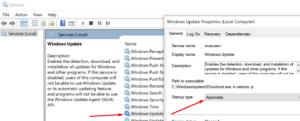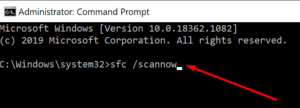When attempting to install the latest Windows 10 updates on your computer, a lengthy list of errors may occur. Well, one of them is error code 800f0922, which typically occurs when your computer’s connection to Microsoft’s update servers is lost.
If restarting your PC and power cycling, your modem did not resolve the error; you must proceed to the next step of troubleshooting.
Solution: How To Fix Error 800f0922
Quick Fix:- One quick and easy way to avoid update errors is to directly download the updates from Microsoft’s Update Catalog. Simply enter the update code, click the Search button, and then choose the update to download. After that, click the Download button.
Restart The Windows Update Service
A critical component of the update process is the Windows Update Service. The service specifies when your computer should search for and install pending updates.
Restarting the Windows Update Service may assist in resolving the error 800f0922.
1- Start by typing services in the Start search box.
2- Launch the Services app.
3- Right-click on the Windows Update Service and select Properties.
4- Ensure that the Startup type is set to automatic, or change it if necessary.
5- Right-click the service once more and choose Refresh.
6- Verify that you can now install the updates.
Run SFC And DISM
If corrupted system files are preventing you from installing the latest updates, you should be able to resolve the issue by running System File Checker and DISM.
1- Run Command Prompt as an administrator.
2- Enter the command sfc /scannow and press Enter.
3- Enter the following two commands, one after the other, and press Enter:
:- DISM.exe /Online /Cleanup-image /Scanhealth
:- DISM.exe /Online /Cleanup-image /Restorehealth
4- Exit the Command Prompt and re-check for updates.
Disconnect Your Peripherals
Ascertain that no peripherals are interfering with the computer’s update process. Disconnect all external devices that are connected to your computer. This includes USB flash drives, external hard drives, USB coolers, and if you have access to a touchpad, your mouse.
Then check for and install any available updates.
Disable Your Antivirus And Firewall
Surprisingly, your antivirus and firewall software may disable the Windows Update Service or even your connection to the Windows Update servers — this is especially true if you use third-party antivirus or firewall software.
Disable your antivirus software and firewall and see if the pending updates can be installed.
Note: Disabling your antivirus software may expose your device to cyber threats. Perform a full system scan prior to disabling the antivirus to ensure your computer is virus-free. Additionally, shut down any other programs that are running in the background.
Rename The Software Distribution Folder
1- Run Command Prompt with administrative privileges.
2- Enter the following commands one at a time using the Enter key.
:- net stop bits
:- net stop wuauserv
:- ren %systemroot%\softwaredistribution softwaredistribution.bak
:- ren %systemroot%\system32\catroot2 catroot2.bak
:- net start bits
:- net start wuauserv
3- Re-check for updates.
There are five possible solutions to the error 800f0922. First, we hope the error has been resolved and that you were able to install the latest updates on your device successfully.