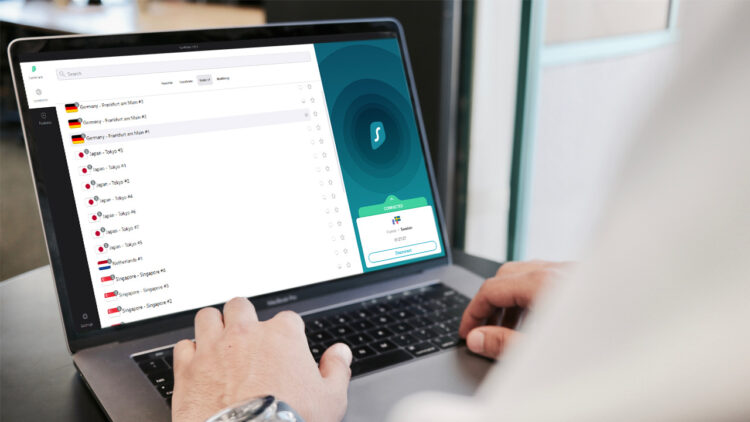Many people are obsessed with privacy, and currently, the best way to guarantee it is to have a VPN on their devices. This allows them to search the Internet without being monitored by international organizations, companies, or entities. In addition, it allows them to enter copyrighted pages, private websites and avoid advertisements.
SurfShark has proven to be one of the best VPNs out there today because, in addition to being available in almost every country in the world, it provides a high level of privacy to everyone who uses it. If you want to enjoy the best VPN, you can download VPN here. In addition, we will teach you how to install and configure it correctly and do not have any problems in this post.
First of all, what is a VPN, and what is it for?
VPN stands for the virtual private network. A VPN is used to help maintain your privacy when browsing the web. This provides you with greater privacy from your Internet Service Provider (ISP) and hackers who could otherwise track your movement on the Internet.
Why is it necessary to use a VPN to maintain privacy?
Your computer has a unique IP address, similar to your fingerprints. Your IP address can be traced back to you and show everything you have touched on the web. However, a VPN acts as a privacy shield and covers your fingerprint like a pair of gloves, so hackers can’t steal your information, or worse, your identity.
While companies traditionally used a VPN connection to protect data online, there has recently been an increase in VPN services for personal use, such as SurfShark. You can use a VPN on your laptop, mobile device, tablet, smart TV, or router.
How does a VPN work?
A VPN works by encrypting your information and sending it through a tunnel to a VPN server and vice versa.
On your device, you enter a query into a search engine. VPN uses a protocol to encrypt your data and send it to a VPN server through a tunnel. The server decrypts the information and retrieves the answer to your search query from the desired website.
However, a VPN only works if it is properly enabled on your device. Therefore, you must understand how to set up a VPN on all your devices to guarantee a private and secure Internet connection.
Why is it convenient to use a VPN?
VPNs have many advantages and benefits for the people who use them, such as:
- Hide your online activity
- Make it look like you are somewhere else
- Avoid content filters
- Use of P2P file sharing
- Stay safe from hackers when using public Wi-Fi
- Improved security
- Remote access
- Cost savings
Using a VPN is just another tool that you can use to ensure your privacy on a digital level.
Steps to learn How to set up a VPN
Most people have no idea of Setting up a VPN, but here is a short guide with all the steps to follow to configure the VPN correctly on any device.
- VPN setup on a Windows 10 PC or laptop
- Download and install the VPN
Look for the “downloads” page on your VPN provider’s website, in this case, SurfShark. Wait for the download to occur and ensure you have a good internet connection.
- Configure the equipment
- a) Go to the application “Windows Settings.”
- b) Click on “Network and Internet” to continue.
- c) On the left side of the screen, click on “VPN.”
- d) Click on “Add a VPN connection.”
- e) Now, fill in the required fields with all the correct information in the pop-up window.
- f) Then select “Windows (built-in).”
- g) You have to choose a connection name
- h) Enter the name or address of the server
- i) Under VPN type, select the type. You should always avoid the “Point-to-Point Tunnel Protocol” because it is almost always outdated and therefore less secure.
- j) Enter the username and password if you wish
- k) Check the box “Remember my login information” so that you do not have to login again and again
- l) Save and you are good to go
- Login to the VPN
After installing the VPN, it is time to enter your login information. Generally, the username and password will be used when setting up the VPN. Once you’ve logged in, the VPN app normally connects to the server closest to your current location.
- Choose VPN protocols
If you don’t know, a VPN protocol is in charge of routing the data between the computer and the server. Some protocols allow the computer to improve its speed, and others allow to improve the privacy and security of the device.
- a) OpenVPN: this is one of the few codes that can be seen since it is open source.
- b) L2TP / IPSec: This is extremely popular because it is a layer 2 tunnel. The protection it offers is extremely secure and is often linked with an IPSec protocol, which authenticates and encrypts the data packets sent through the VPN.
- c) SSTP: This protocol is also known by the name of Socket Tunnel and is integrated by the Microsoft operating system.
- d) PPTP: This is known as the point-to-point tunneling protocol and is known as one of the oldest protocols that exist. It is used less and less because new, faster, and more secure protocols emerge.
- Adjusts the connection
Ensure that the configuration you have applied to the VPN is adapted to your particular needs and tastes so that you do not have any problems.
- VPN configuration on iPhone
The steps to set up a VPN on iPhone are:
- a) Launch Settings from the home screen.
- b) Tap General
- c) Select VPN. Select the VPN client you want to use if you have more than one.
- d) Choose Add VPN configuration
- e) Tap Type
- f) Select the type of VPN (IKEv2, IPSec, or L2TP)
- g) Enter the VPN configuration information, including description, server, and remote identification.
- h) Enter your authentication username, including your username and password.
- i) If you use a proxy, enable it by tapping Manual or Auto, depending on your preferences.
- j) Tap Done
- k) In VPN Settings, turn on the Status switch
- VPN configuration on Android
Some Android devices have built-in VPN support, so they only need to go into the phone’s settings, but sometimes it is necessary to download an app. To configure your phone’s VPN, you can follow these steps:
- a) Enter the phone settings.
- b) Enter the option “Wireless Connections.”
- c) Enter the option that says “VPN.”
- d) Enter the requested data. Normally, it will ask you for: server address, username, and password.
Final words
Now that you know How to set up a VPN, you can guarantee your security and privacy when browsing the Internet. All you have to do is download the SurfShark VPN and install it by following the steps in this guide.