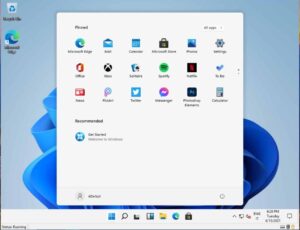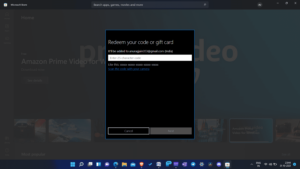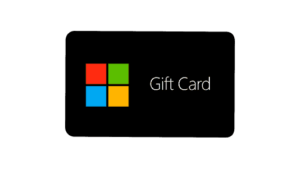On Windows, you can purchase games and apps using gift cards and codes. On the Microsoft Store, you can spend gift cards or codes associated with your Microsoft account. These are redeemable for specific items, subscriptions, credits, and a variety of other things. Microsoft Codes are simple to redeem and can be used on the Microsoft Store. If you’re unsure how to redeem Microsoft Codes, this article will walk you through the process. We will cover how to redeem codes or gift cards on your Microsoft Account in Windows 11 in this article.
Redeem Microsoft Codes Using Microsoft Store
Microsoft Codes can be redeemed in Windows 11 via the Microsoft Store. After redeeming your Microsoft codes, you’ll gain access to the things, games, or apps you’ve purchased. To redeem Microsoft Codes, follow these steps:
1- Press the Windows key on your keyboard to bring up the Start Menu.
2- From the Start Menu, search for and open the Microsoft Store.
3- In the Microsoft Store’s top right corner, click on your profile.
4- Now, on the menu that appears, click the option for Redeem codes or gift cards.
5- You will be asked to enter a 25-character security code. Additionally, you can scan the code using your camera. After entering the code, click Next. You will be prompted to verify the redemption of the code. To confirm, click Confirm.
This will redeem the Microsoft codes associated with your Windows 11 Microsoft Account.
Redeem Microsoft Code Online
Another option is to redeem your Microsoft Code on the Microsoft website. If you prefer to redeem the code online rather than through the Microsoft Store, you can do so. To redeem your Microsoft code, simply follow the steps below:
1- Navigate to the Microsoft Code Redeem website in your browser. You can access the Microsoft Code Redeem website by clicking on this link.
2- If you are not logged into your Microsoft account, you must first log in. Continue by logging in with your credentials.
3- You’ll be asked to enter the 25-character security code.
4- Click Next once you’ve entered the code.
5- You will then be prompted to confirm the product’s addition to your account. To confirm, click Confirm.
This is how Microsoft Code may be redeemed on Windows 11. We discussed two techniques for redeeming your Microsoft code. Well, You can purchase it from the Microsoft Store or the Microsoft website. We hope this article was beneficial in assisting you in redeeming your Microsoft code.
FAQ’S
How To Redeem Microsoft Codes In Windows 10?
Microsoft codes can be redeemed easily via the Microsoft Store or the Microsoft redemption website. In the article above, we discussed the entire procedure of redeeming Microsoft codes. To redeem your Microsoft code, simply follow the steps outlined in this article.
Why Can’t I Redeem My Microsoft Account Code?
Due to a variety of factors, you may be unable to redeem your Microsoft Code. For example, you may be unable to redeem the code if your internet connection is slow or the service is unavailable. If the internet is slow, try to resolve the issue with the connection; if the issue is with the server, you will need to wait for the issue to be resolved.