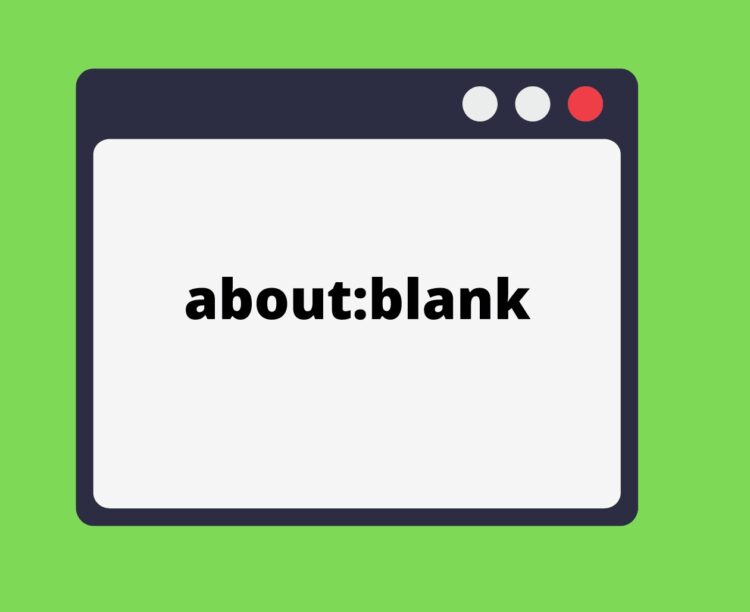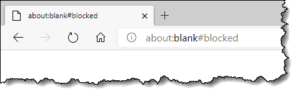Have you ever seen the about:blank error when browsing a browser? If the answer is affirmative, there is no cause for concern. However, this article examines the About Blank option to see whether it should be removed and, if so, how. Therefore, if you’re curious about About Blank, continue with us.
About Blank, or about:blank, represents a blank page in your web browser. Using Firefox, Chrome, or Edge, the About Blank link generates a blank page containing only the page’s title. This option also opens a fresh, blank page in your web browser. Let’s proceed to gain knowledge. What is about:blank, and how to remove it?
[lwptoc]
What is the about:blank Page?
Accessing web browsers’ services requires using the browser’s blank pages. Browsers use this sort of page to handle the Internal command. It targets the internal system commands that you wish to execute. Numerous alternatives are available, including About:cache, About:plugins, About:blank#blocked, About:blank#blocked StackOverflow and many more.
About blank are not fully blank pages, but it does achieve some internal browser activities. We can deduce that this is a blank page without a URL. It is an inherent browser function. Furthermore, this function reveals the presence of malware on the machine. If you consistently encounter about blank availability, your system may be infected with malware.
What causes about:blank?
There are numerous explanations for why About Blank shows on your web browser. When you click a downloading link on a page that is connected to any other web page, the downloading link’s loading time will allow this page to load. Additionally, if you open the page via a download link and the page displays nothing, About:blank will begin to appear on your screen.
A blank screen will appear if the web browser cannot determine what to display in response to the search. Well, it is not malicious to your system, but if it continues to appear in a loop, it may cause future issues. So again, it is not a significant or problematic issue, but occurring in a loop will not create a nice user experience; therefore, if it is inconvenient, you should eliminate it.
How Do I Get Rid of About:blank Error On Chrome
It is impossible to remove the About:blank error from your web browser. However, you can change your web browser’s homepage if you see it every time you activate it.
However, About Blank is a regular occurrence for various reasons, but if it appears on every website you visit, this might be a serious concern. Here are a few options that may assist you in eliminating the about:blank error.
- To remove About Blank, you must employ antivirus software. If this issue is caused by malicious software, it will be eliminated with an anti-virus.
- You should clear your web browser’s cache and browsing history. Occasionally, this will cause About:blank issues in your web browser.
- If you have configured your web browser differently, this can cause the About:Blank problem. In this circumstance, you should reset your web browser to its default settings.
- First, open your web browser and go to the “Settings” option
- A list will open; you have to go to the below option and choose the “Advance” option.
- Under this section, select choose the “Reset” option.
- Confirm your command to reset and return to your home page.
- You can even use anti-malware programs to detect what causes that about:blank on your web browser.
Is about:blank is Any Virus or Malware?
No, the about blank page is not a virus or malicious malware that may harm your computer. It is typically a blank page displayed by a web browser when it does not have any content to serve on that page.
ALSO SEE: Fix the LG Content Store Not Working
In addition, about:blank is used by numerous antivirus and anti-malware apps, which display this empty page when they detect harmful web pages. It may indicate that your machine is infected with hazardous viruses or malware.
Conclusion
It concludes our coverage of What is about:blank and how to delete it. Following the instructions, you may rapidly eliminate the About:Blank option from your browser. We hope that this information proved helpful. If you have any questions about this, please leave a comment below.