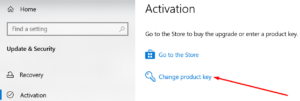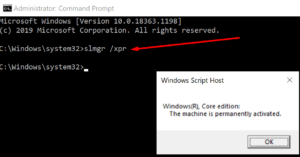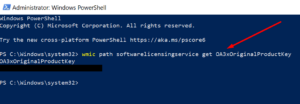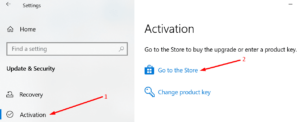Have you recently encountered the activation error 0xC004F213 indicating that Windows 10 was unable to locate a matching license? We’ll explain why this error code 0xC004F213 occurs and how to fix it in this guide.
What Is Windows 10 Activation Error 0xC004F213?
The error code 0xc004f213 indicates that your computer does not have a product key. According to Microsoft, error 0xc004f213 is most likely to occur if your motherboard was recently replaced.
Well, When you install Windows 10 on your device, it automatically associates the license key with your motherboard. Therefore, you must reactivate the license if you replace the motherboard.
When you upgrade to Windows 10 Pro, the error 0xc004f213 may appear. And there is a specific fix to this issue. We’ll include it in the list below.
Solutions To Fix Windows 10 Error 0xC004F213
Enter Your Product Key Again
Re-enter your Windows key to refresh your license information and fix the issue.
1- Go to the Settings menu.
2- After that, select Update & Security.
3- Select Activation.
4- Click on the Change product key option.
5- Enter the key you previously used and check that validating it resolves the issue.
If You Have A Digital License
A digital license is an alternative activation method for Windows 10 that does not replace the product key. In other words, even if Windows 10 came preinstalled on your machine, you must still enter the activation key.
To check whether your computer key is activated, perform the following steps:
1- Run Command Prompt with administrator privileges.
2- After that, enter the slmgr /xpr command and press Enter.
3- Proceed to the next step if the key is not activated and the machine is not permanently activated.
To view your Windows 10 preinstalled key, follow these steps:
1- Execute PowerShell (administrator).
2- Enter the following command: wmic path softwarelicensingservice get OA3xOriginalProductKey
3- Make a copy of the key.
4- After that, go to Settings → Update & Security → Activation → Change product key.
5- Enter your activation key.
Run The Activation Troubleshooter
Furthermore, the Activation Troubleshooter may fix you in resolving error 0xc004f213 in a matter of minutes.
1- Navigate to Settings
2- Next, select Update & Security.
3- Select Activation.
4- Run the Troubleshooter to select and resolve any activation issues.
Note: If you have already activated your Windows key, you will not see the Troubleshooter.
Use A Generic Key
The error 0xc004f213 may occur if you upgraded to Windows 10 Pro and your computer installed the Enterprise edition rather than the Pro edition. This is a well-known issue.
1- Turn off your computer’s Internet connection.
2- After that, navigate to Settings.
3- Select Update and Security from the menu bar.
4- Select Activation from the menu that appears.
5- Select the option Change Product Key.
6- Enter the following key combination: VK7JG-NPHTM-C97JM-9MPGT-3V66T (this is a generic product key that will downgrade your computer from the Enterprise version to Windows 10 Pro).
7- Click the button labeled Activate Product.
8- Force a restart of your computer. Following this step, your own license should automatically activate.
9- If the first attempt fails, repeat the procedure.
Buy A New Windows License
If none of the previous steps worked, consider purchasing a new Windows license. To accomplish this:
1- Navigate to Settings → Update & Security → Activation.
2- select Visit the store.
3- enter a replacement key and input it into your computer.
That’s it; we hope the vexing Windows activation error 0xc004f213 has been resolved.