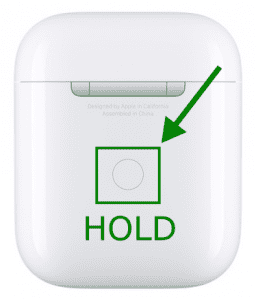Apple’s AirPods are their entry-level wireless headphones. They have a microphone, built-in accelerometers, optical sensors capable of detecting taps, and many other useful features besides playing music. However, if your AirPods are not charging, you cannot use any of these features. Many AirPods case owners look for methods to fix an error when charging their case.
AirPods Case Not Charging Causes
The AirPods case does not charge Errors might occur for various reasons. Some of the most important causes are as follows.
- Connection issues.
- Charger or cable failure.
- There is dirt in the charging port.
- AirPods firmware is out of date.
- The case has been physically damaged.
How To Fix Easily AirPods Case Not Charging Issue?
Here are all the methods you may apply to fix the AirPods Case not charging error.
Use Different Charger/USB Cable
Ensure your charger and USB cord are working before beginning any technological method. You may do this by charging your AirPods case with a separate charger. If you can charge your AirPods case with another charger, it suggests your charger is broken. In such a case, you must replace the charger. Also, do not charge your AirPods case with a low-cost third-party charger.
Clean The Case’s Charging Port
Note: Do not use water or any metal to clean the charging port of your AirPods case, as this may cause a short circuit and irreversibly destroy the case. Scrape off any dirt collected in the charging port of your AirPods case using an appropriate item. Then, link your charger to your AirPods case and verify their charging. Otherwise, proceed with the following method.
Reset AirPods Case
This is one of the greatest solutions for fixing the AirPods case, not charging error. To successfully reset your AirPods Case, follow the procedures outlined below.
- Look for a button on the AirPods Case. It is usually seen in the back.
- Hold down this button until the status light flashes orange and then white.
Try charging your AirPods case now. If it still does not charge, try the next method.
Update AirPods Firmware
You may face the AirPods Case not charging problem if the firmware of your AirPods needs to be updated. To update the firmware on your AirPods, follow the instructions outlined below.
- Insert the AirPods into the case and connect the case to a properly connected charger plugged into a working power outlet.
- Ascertain that your smartphone is synced with your AirPods case and that you are connected to the internet.
- Any new firmware update will be scanned and shown on your smartphone’s screen. If not, go to Settings >> General >> About >> AirPods and manually look for updates.
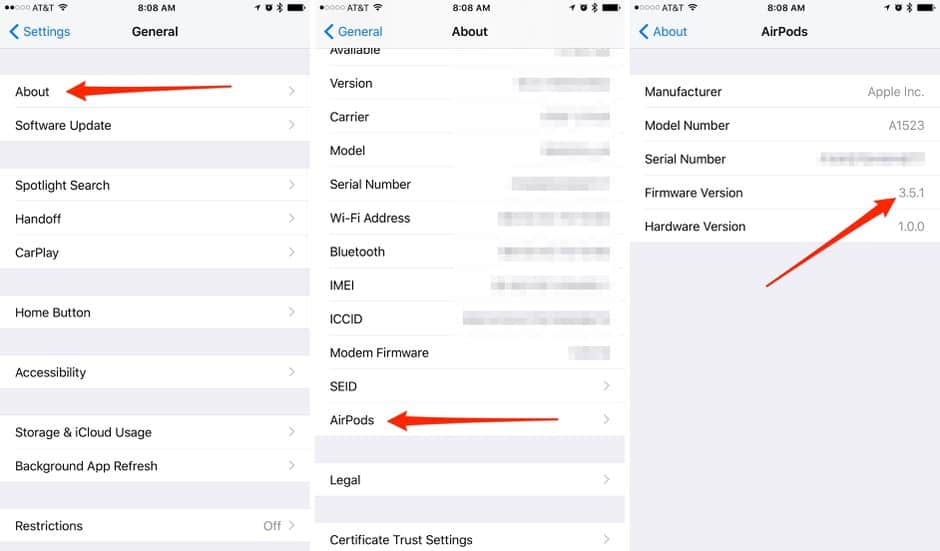
Consult An Expert
The only other option is to consult an expert if none of the previous methods work to fix the AirPods Case not charging. You could have to pay a fee to have your AirPods case fixed, or you might even have to replace it.
Consider The Following:
The Bottom Line:
The AirPods Case not working error may be aggravating. If you face it, you may use the abovementioned methods to fix this error. These methods’ stages are simple to comprehend and control. Consult a professional if none of the above methods fix the AirPods Case not Charging error. Also, if you have suggestions for improving the AirPods case not charging, please leave them in the comments below.