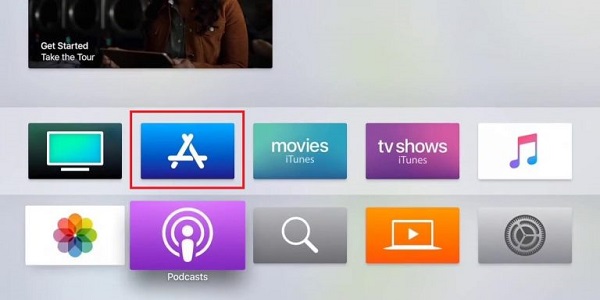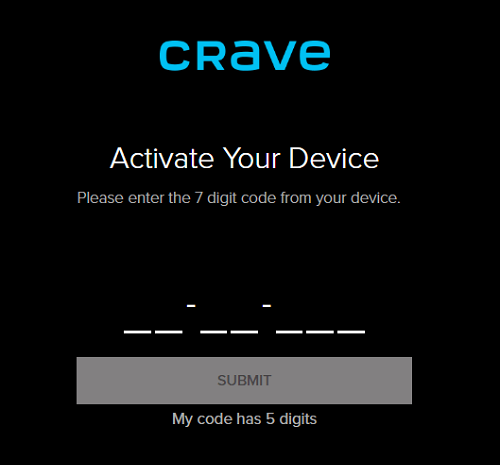Crave, a well-known streaming platform headquartered in Canada, provides users with diverse content encompassing successes, blockbusters, originals, and more. Almost all devices are supported by The Crave, including gaming consoles and streaming devices. You must have a premium plan or cable TV provider subscription to access the content. Moreover, before subscribing to a plan, Crave offers a complimentary trial. Crave is an app available for download from the App Store on Apple TV.
How To Install Crave App On Apple TV?
The Crave app, a comprehensive streaming service for entertainment, is available for download from the Apple App Store.
- Activate and ensure that your Apple TV is connected to the internet.
- The App Store can be accessed from the Home interface.
- In the search field of the Search tab at the top, enter “Crave.”
- Identify and select the Crave icon from the search results.
- Select Get from the app description page.
Note: To make a purchase, use the on-screen instructions.
- To launch the app, select the Open icon once downloaded.
How To Activate Crave App On Apple TV?
To access the contents of the Crave app on your Apple TV, it must be activated after installation. You may establish a new user account or use an existing Crave account to attach your Apple TV.
- Launch the Crave app on your Apple TV and select the Sign-in option in the Account Management section.
- Appearing on the screen will be a 5-digit or 7-digit activation code.
- Launch a web browser on the desktop or mobile device and navigate to the activation link.
For a five-digit code, please visit crave.ca/appletv; for a seven-digit code, please visit crave.ca/apple.
- On the appropriate field of the app, enter the activation code, then select the Submit button.
- Your browser will display a success message once the code has been processed.
- The Crave app on your Apple Streaming device will be effectively activated concurrently.
The content of the Crave app can be effortlessly viewed on a larger display.
Other Way To Watch Crave On Apple TV
With the aid of the iPhone, Apple TV users can also watch Crave. Ensure your Apple TV and iPhone are connected to the same WiFi network.
- Launch the Crave app on your iOS device.
- In the top right corner of the app, tap the Cast icon.
- Navigate to your Apple TV.
Note: This method requires that devices be connected to the same network.
- Select and play a movie after connecting to your Apple TV.
- The media will play on the screen of your Apple TV-enabled TV.
Crave Subscription Plans
To access the content after creating an account on Crave, you must subscribe to the premium plan rather than subscribing through a cable TV provider.
Furthermore, add-ons, including Starz and others, can be purchased with the standard subscription plans.
How To Fix Crave App Not Working On Apple TV?
You must follow the troubleshooting steps to fix the Crave app if it is not working on your streaming device.
- Ensure a consistent internet connection performance. To fix the issue so that the content can be streamed without delays, restart the router (if you are using WiFi).
- Determine if the activation code you entered is accurate. Crave will not be activated on your device if the provided code is invalid.
- Restart Apple TV if the app becomes unresponsive during streaming.
- If the Crave app from the Apple Store continues to fail on your device, install an update.
- If an Apple TV app is incompatible with your device, update it to the latest firmware.
- Reset Apple TV to factory settings to successfully reinstall and activate the app.
Consider The Following:
Conclusion:
Installing the Crave app enables users to consistently stream the most recent content without any opportunity for disappointment. Favorite titles are also available for download for offline viewing, in addition to online streaming. However, the titles you download expire automatically 15 days after acquisition; therefore, you must watch them within that time frame.