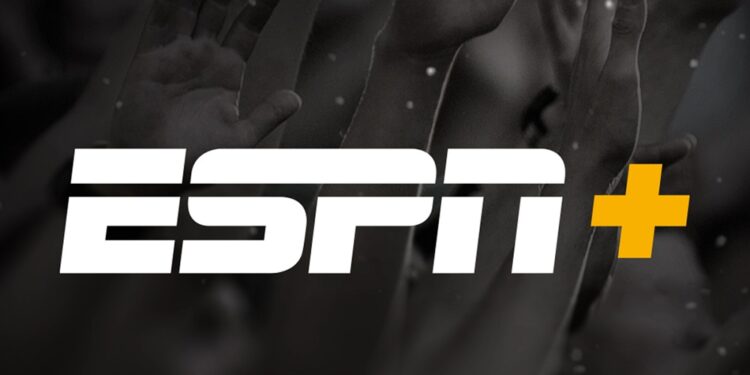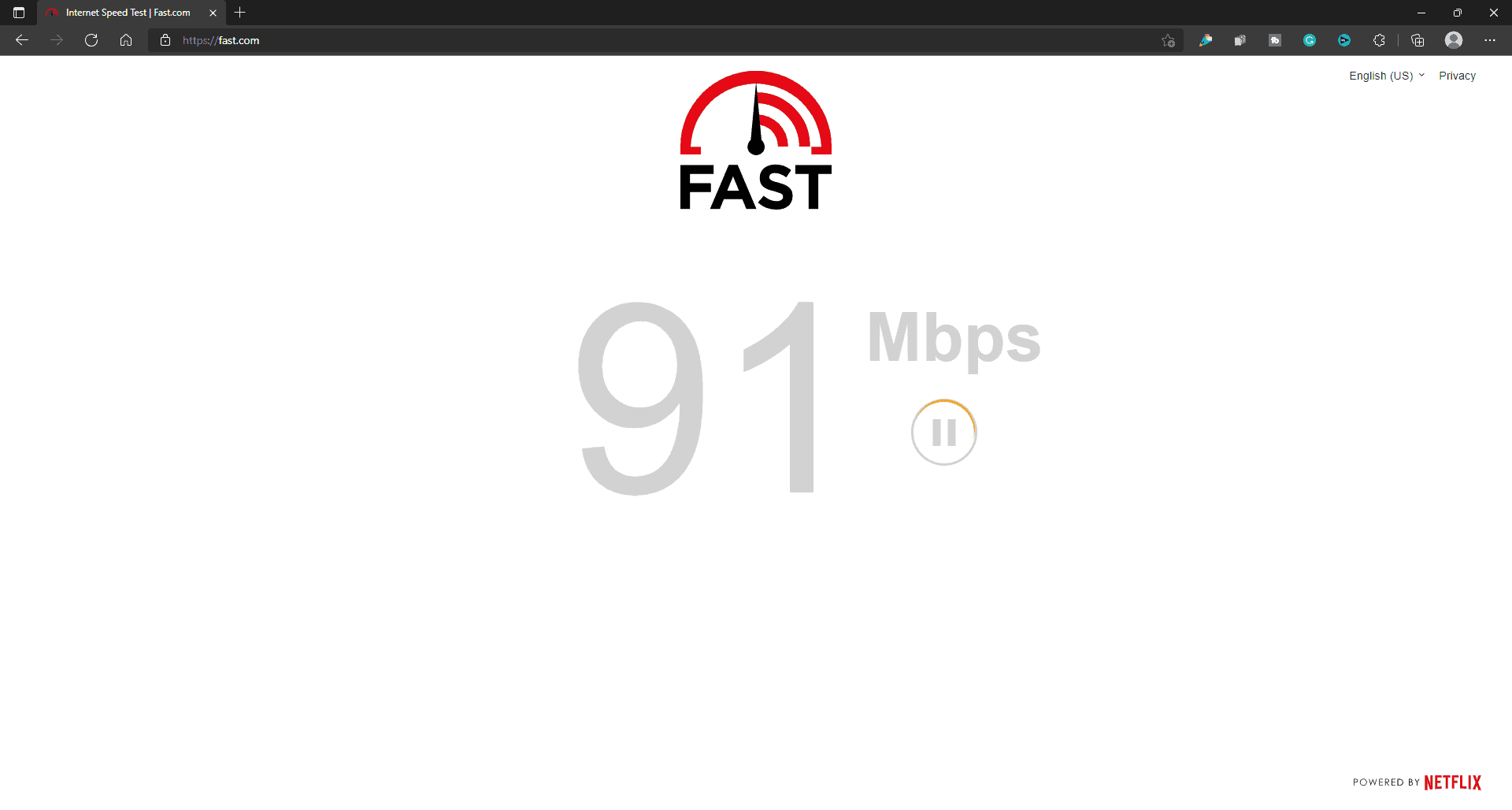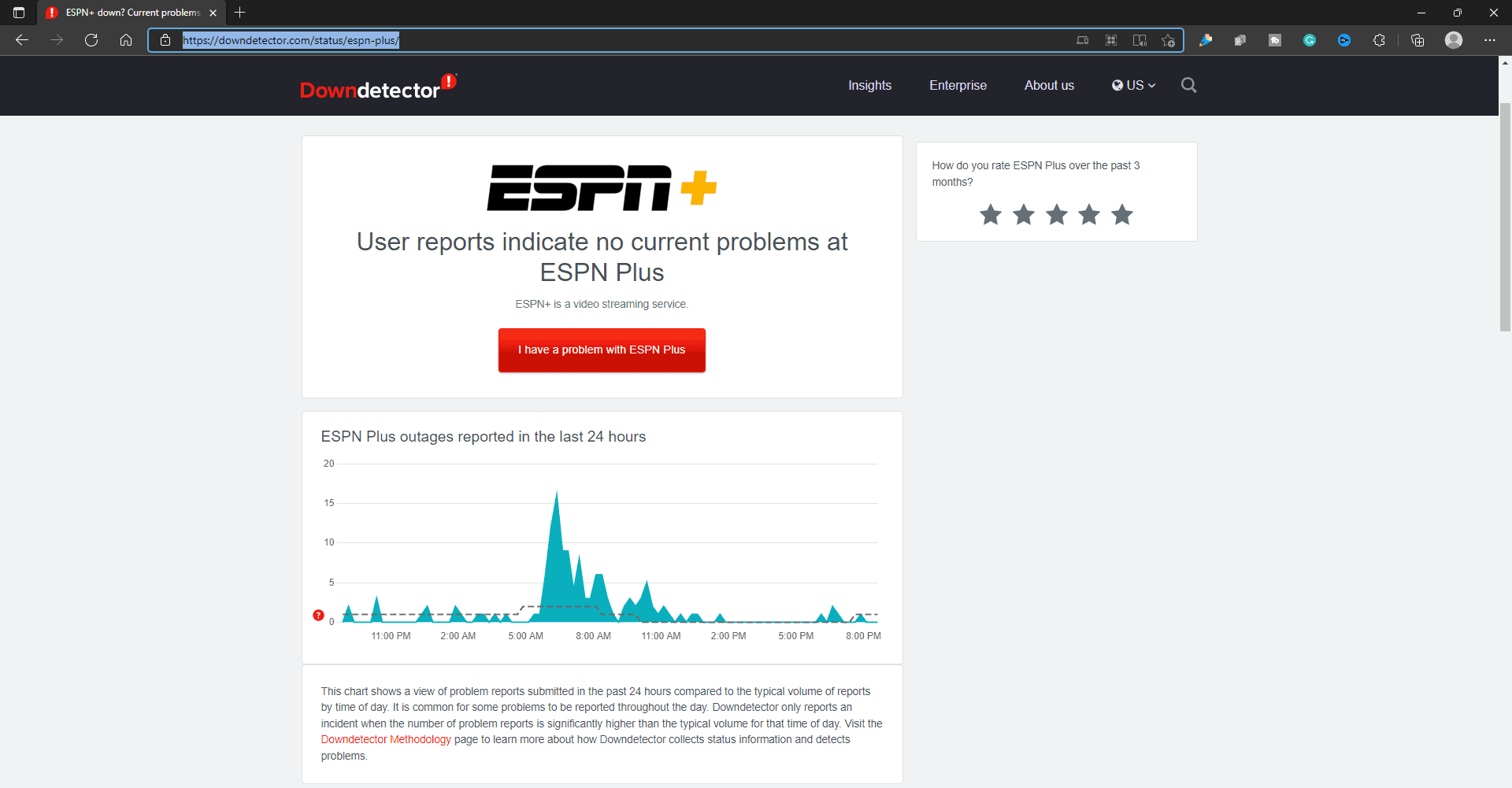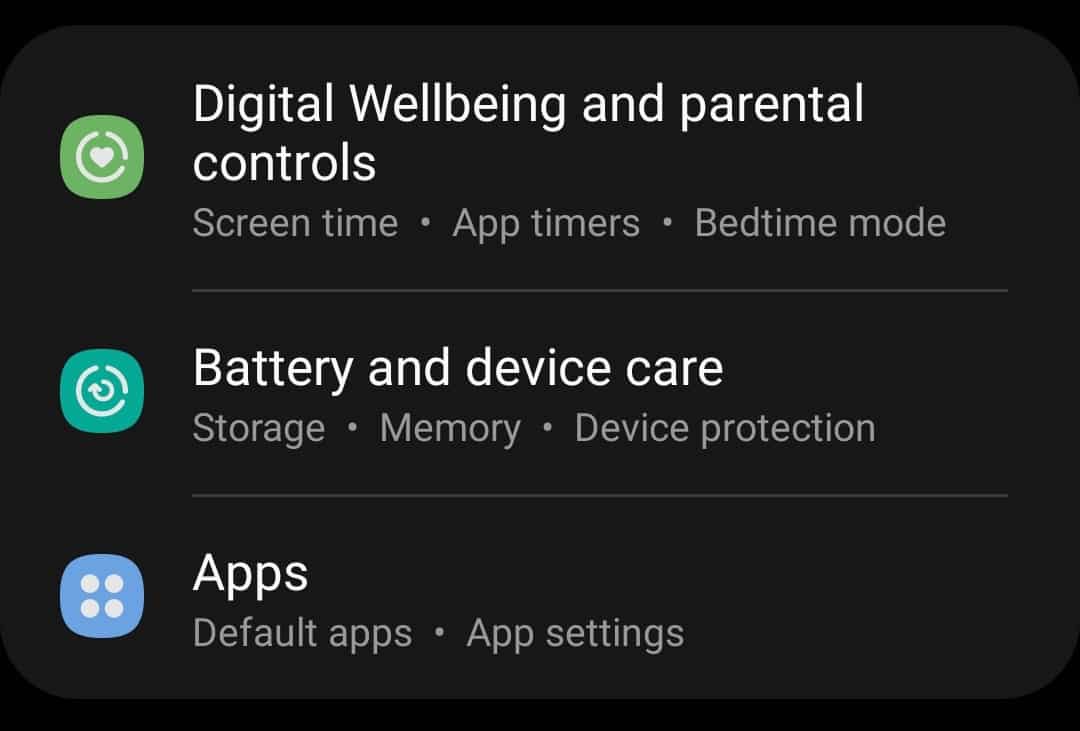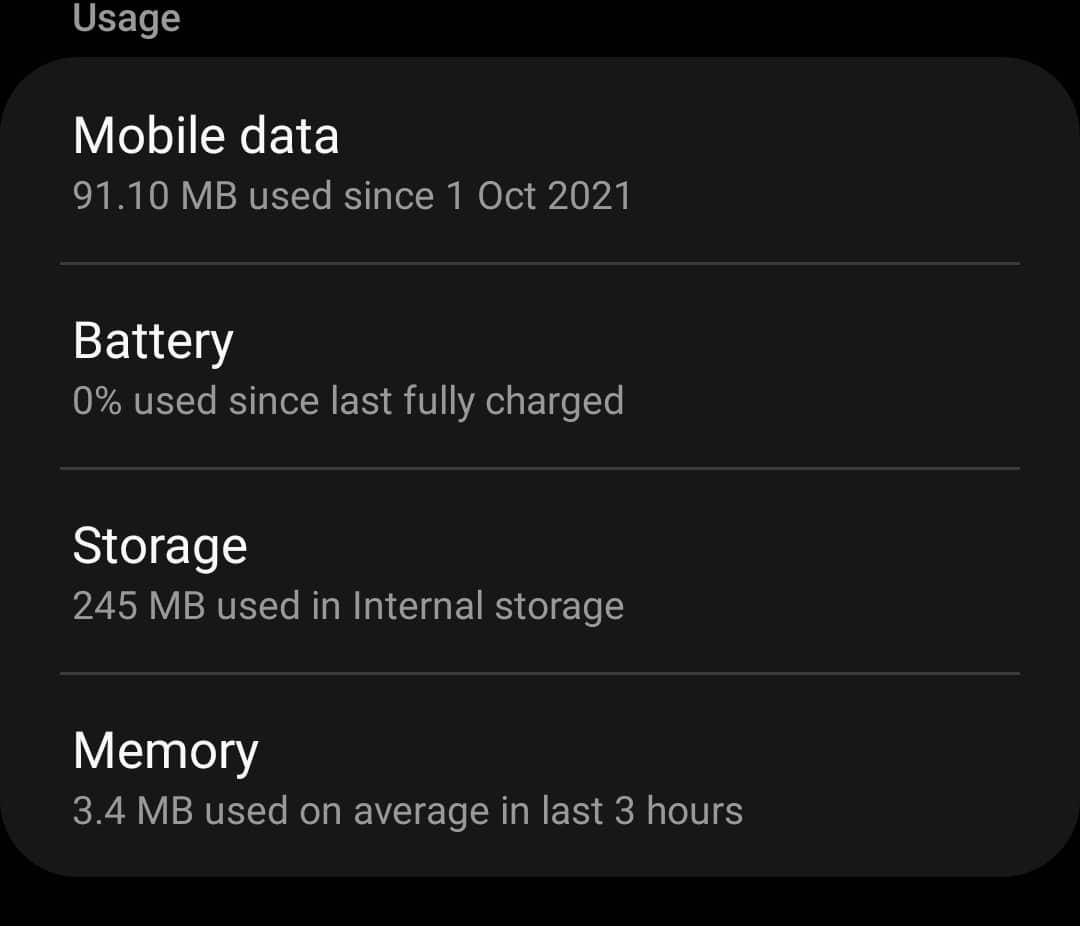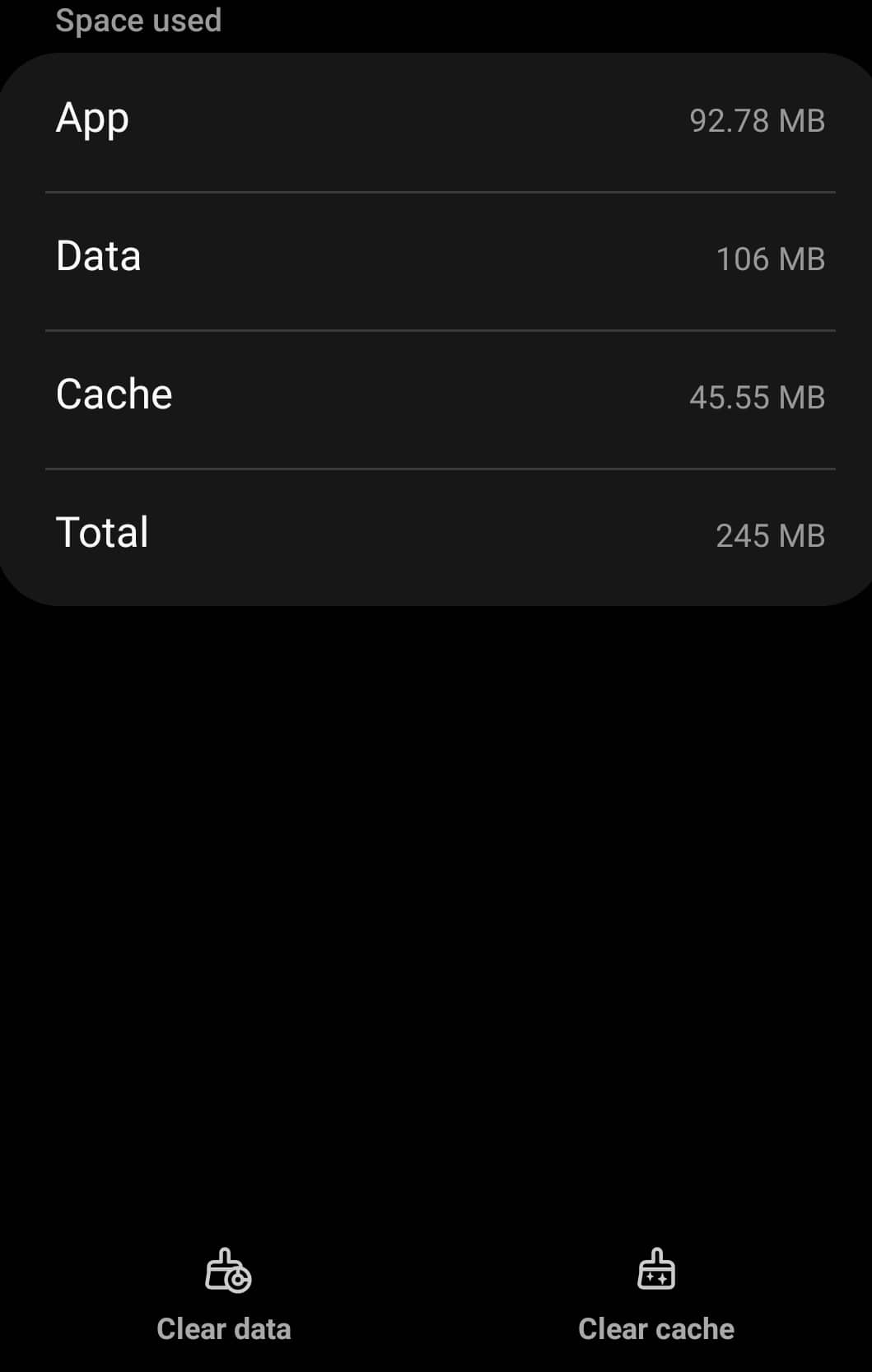ESPN Plus is a famous channel for streaming numerous sports, such as cricket, football, and UFC bouts. Users may stream the channel’s sports content across all their devices via the ESPN Plus app. The ESPN Plus app is compatible with all platforms, including Android, iOS, macOS, Windows, and Amazon Fire. However, users have reported issues with the app, despite its ease of use. ESPN Plus not working is the most prevalent issue that users have with the app. Many users across many platforms are experiencing ESPN Plus not working issues. Slow connections, damaged cache files, and numerous technological faults are the most prevalent causes of facing this issue.
ESPN Plus Not Working Issue? How To Fix
If you’re facing issues with the ESPN Plus app, here are troubleshooting steps to help you solve it.
Check For Internet Connection & Server Outage
The first thing you should do is check your internet connection. If you are facing an ESPN Plus app not working issue, you should check your internet speed. You can go to Fast.com.
Well, if your internet speed is slow, you can try these troubleshooting steps to boost your internet speed. First, bring your router up near the device. Next, choose a cable connection rather than a wireless one to increase internet speed. Finally, if the speed is still slow, try restarting the router. If none of these worked, you should contact your ISP to get the issue fixed.
If the internet speed is ideal, a server outage may be the cause of facing the issue. You may check DownDetector to see whether the ESPN Plus server is down or not. If ESPN Plus’s server is down, you can do nothing on your end. You’ll have to wait for the server to come back up.
ESPN Plus Not Working On Smart TV? How To Fix
If you have a smart TV and ESPN Plus is not working, there are many fixes you may try. The troubleshooting steps for ESPN Plus not working on your smart TV are listed below.
Power Cycle Smart TV
Well, if ESPN Plus is not working on your smart TV, try rebooting it. Follow the instructions below to do this.
- Please turn off your TV and then disconnect it from the wall.
- Following that, press and hold the power button for a few seconds.
- Connect the TV to a power supply and turn it on.
When you’re finished, you should be able to stream ESPN Plus content to your TV.
Reset Samsung Smart Hub Settings
If the ESPN Plus app on your Samsung Smart TV is not working, try resetting the Samsung Smart Hub Settings. Follow the following steps to reset the Samsung Smart Hub Settings.
- Navigate to the Settings menu on the Samsung Smart TV.
- Select Support, then select Self Diagnosis in the Settings menu of your Samsung Smart TV. To reset the
- Samsung Smart Hub Settings, head to the Smart Hub and select Reset.
Reinstall The ESPN Plus App On TV
Another thing you might try is reinstalling the ESPN Plus app on your TV. If you’re streaming ESPN Plus on a Samsung TV or a Roku TV, here’s how to reinstall the ESPN Plus app on both devices. Follow the steps below to reinstall the ESPN Plus app on your Samsung Smart TV.
- Navigate to the Samsung TV apps.
- Select the Settings (gear) icon in the upper right corner.
- Select the ESPN Plus app and press the Delete button to delete it.
- Restart your TV after removing the app.
- After restarting your TV, reinstall ESPN Plus and you should be ready to go.
The steps to reinstall the ESPN Plus app on your Roku TV are listed below.
- Select the ESPN Plus app on the Roku home screen.
- To delete the app, press the * button on your remote and select delete.
- After that, restart your Roku device and reinstall the ESPN Plus app. You should be able to use it immediately without issue.
Clear Cache Of ESPN Plus On Firestick
Follow the instructions below to clear the cache of ESPN Plus on Firestick.
- Select the Settings button on the home screen.
- Head to the Application section of the Settings menu.
- Select ESPN Plus from the list of options.
- After that, select Force Stop, then clear cache and data.
- After that, run the app on your TV, and you should no longer have any issues with it.
ESPN Plus Not Working On iOS And Android Devices? How To Fix
If you’re using Android or iOS devices and ESPN Plus is not working, try clearing the app’s cache or reinstalling the app. Follow the instructions outlined below to clear the cached data of the ESPN Plus app on your Android device.
- On an Android device, open the Settings app.
- Head to the Apps area under the Settings app.
- Here, look for and select the ESPN Plus app.
- Tap Storage on the ESPN Plus app’s information page.
- Then, click Clear Cache to clear the app’s cache.
- After that, you should be able to use the app without issues.
If clearing the cache does not work, uninstall and reinstall the app. Because you cannot clear the app cache on iOS devices, your only alternative is to reinstall the app.
Conclusion:
This is how to resolve ESPN Plus not working issues. If you’re facing an app issue, follow the troubleshooting steps in this article. You can resolve the issue by following the steps in this article.