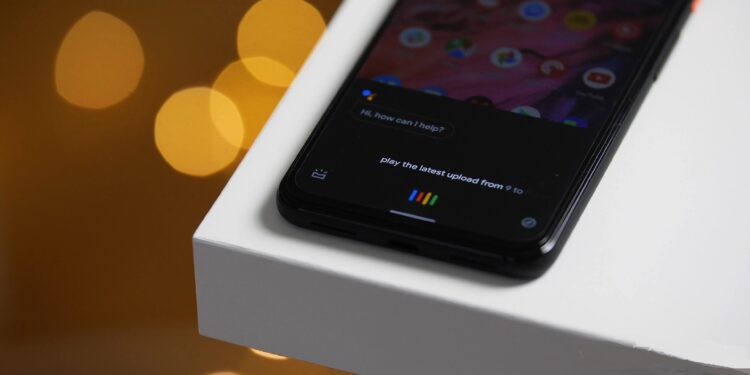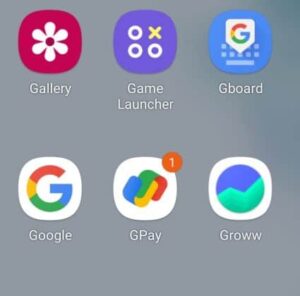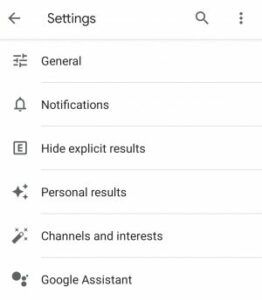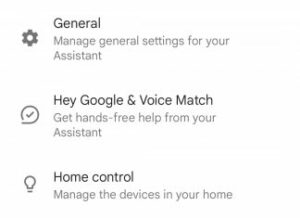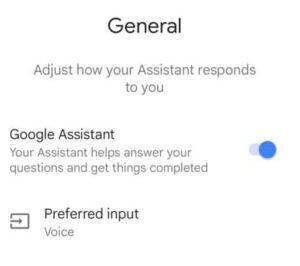Google Assistant is a popular smartphone assistant. It is created primarily for Android devices but may also be installed on iOS devices. Google Assistant is helpful for various tasks, including making a schedule, phoning someone, sending a text message, and more. This guide will explain to you how to configure Hey Google Open Assistant Settings if you have Google Assistant on your smartphone and wish to do so.
[lwptoc]
Setup Hey Google, Open Assistant Settings Android
This post section will describe how to enable Google Assistant on an Android device. We will break down the entire procedure into multiple steps to make it easier for you.
Device Requirements
Before proceeding with the setup of Google Assistant, confirm that your device meets the following prerequisites:
- Your mobile must have Android 5.0 or higher.
- Ensure your mobile has at least 1 GB of RAM.
- Your mobile must have Google App Version 13 or more.
- It would help if you had Google Play Services on your screen.
Procedures to Setup Hey Google Open Assistant Settings Please
Follow the simple steps to set Hey Google Open Assistant Settings-
Download & Install Google Assistant
There is no requirement to download & install Google Assistant on your Android. Google Assistant is the default digital assistant for Android devices, so that it will be installed by default. Therefore, it is not necessary to download it on your device. However, if you are using an Android smartphone or tablet, you can proceed to the following section of this article.
Enable Google Assistant
Enabling Google Assistant is the subsequent action to take. As previously noted, Google Assistant is already installed on your smartphone, so you do not need to download it. However, you will need to configure it. To enable Google Assistant, please complete the below steps:
- First, open App Drawer, then open the Google App.
- Here, click on your Profile icon and tap on Settings.
- Next, head to Google Assistant, then click on General.
- Now, enable the toggle for Google Assistant.
Make Google Assistant Recognize Your Voice
After enabling Google Assistant on your smartphone, you must train it to recognize your voice. To do so, follow the instructions below:
- Long press the Home button. It will launch Google Assistant.
- Say Open Assistant Settings.
- Here, click on Hey Google & Voice Match.
- Now, turn on the toggle for Hey Google.
- Follow the on-screen steps to train Google Assistant to recognize your voice.
Activate Google Assistant
After completing the preceding steps, say “Hey Google” or “OK Google” to activate Google Assistant. It will launch Google Assistant on your phone, allowing you to give it commands.
To activate Google Assistant, you may either long-press home button or swipe diagonally from either corner to the middle of the screen.
Setup Hey Google Open Assistant Settings On iOS
We’ve covered how to configure Hey Google Open Assistant Settings on Android; now, let’s look at how to do it on iOS. This post section will provide instructions for installing Google Assistant on an iOS device.
Device Requirements
Your device must meet following requirements to be capable of running Google Assistant-
- It should have iOS 11 or higher.
Easy Steps to Setup Hey Google Open Assistant Settings
Given below are steps to set up Hey Google Assistant Settings-
Download & Install Google Assistant
Google Assistant must be downloaded and installed as the initial step. To do so, follow the instructions below:
ALSO SEE: How to Go Live On TikTok
- Open App Store on your iOS device.
- Here, search for the Google Assistant app.
- Download & install the app on your device.
Enable Google Assistant & Make It Recognize Your Voice
Google Assistant Voice: Voice match is not supported on the iPhone; thus, you cannot activate Google Assistant by saying “OK Google” or “Hey Google.” Instead, each time you wish to use Google Assistant, you must launch it.
Activate Google Assistant
You will need to open the Google Assistant app when you wish to activate Google Assistant on an iOS device.
Wrap-Up – Hey google open assistant settings
These are some methods for activating Google Assistant on your device. Using the techniques above, you can configure Hey Google Open Assistant Settings.