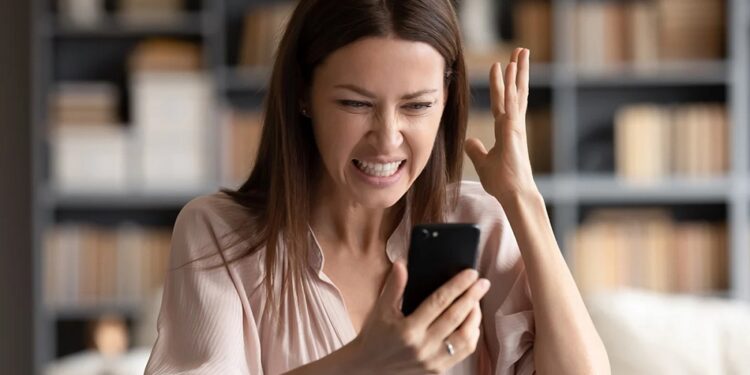How to fix my phone not receiving calls? You may encounter the error of not receiving phone calls when using your mobile phones. This is a typical error seen by many users. Even if you encounter a phone not receiving calls error, there is nothing to worry about. This error is easily fixed, and if you are seeking solutions to fix a phone not receiving calls error, this article will assist you.
How To Fix Quickly Phone Not Receiving Calls For Android/iOS?
This article will go through how to repair a phone not receiving calls. If you are not receiving calls on your smartphone, the following troubleshooting steps will assist you in resolving the issue.
Disable Airplane Mode
Make sure the Airplane mode on your device is disabled first. Try to turn airplane mode on and off for a few seconds if it is already disabled, but your phone is still not receiving calls. Scroll down from the top of your screen, enable the Airplane Mode toggle, and disable it after a few seconds. If your smartphone cannot make calls after activating and removing Airplane mode, go to the next step.
Ensure SIM Card Is Properly Inserted
If the SIM card is not correctly placed, your device may be unable to make or receive calls. You must check to see whether it is correctly inserted.
- First, remove your SIM card tray.
- Check whether the SIM card is properly inserted into the SIM tray/porT.
- You may also remove the SIM card, reinsert it, and check whether you can now make phone calls.
Reactivate SIM Card
You may also deactivate and then reactivate your SIM card instead of ejecting it from your mobile phone. This may be the solution to your problem of not receiving phone calls.
- To access the Settings app on your mobile phone, open it.
- Tap Network And Internet, then SIM Card.
- Now, tap the SIM card that isn’t allowing you to make or receive phone calls.
- To deactivate the SIM, enable the toggle.
- Turn off the toggle on the same page to reactivate the SIM.
- Try making a call to check whether the issue has been addressed.
Clear Cache Of The Dialer App
Clearing the cache data in your dialer app may also help you get your phone back to making and receiving calls. To clear your dialer’s cache data, follow the steps below.
- Tap Apps & Notifications in the Settings app on your mobile phone.
- Now, tap See All Apps, followed by Phone.
- Tap Storage & Cache and then tap the Clear Cache icon.
Finally, activate the dialer and check whether you can make and receive phone calls.
Contact Network Carrier
Contact your network provider using a different phone number or social media if you cannot make or receive phone calls. This guarantees that your SIM card is activated and not banned.
The Bottom Line:
Not Receiving Any Phone Calls (Android/iOS) is a typical error that users may encounter when making or receiving a phone call on their mobile phones. This post will assist you in resolving this issue if you have been experiencing it. If all other methods have failed to resolve the issue, consider restarting your phone. This might assist you with your problem of not receiving phone calls.