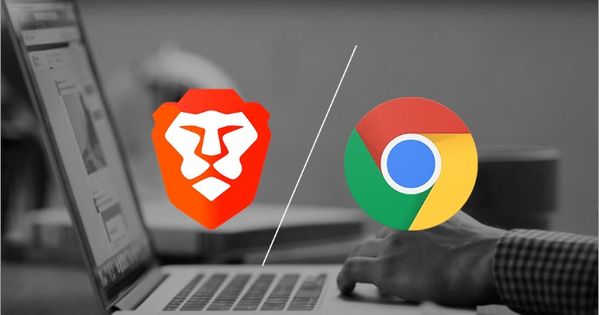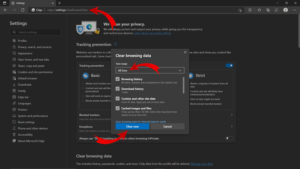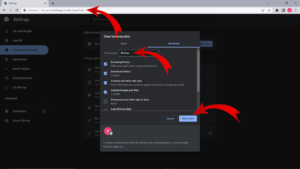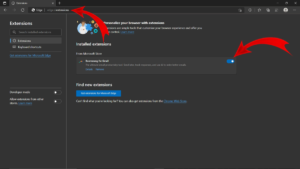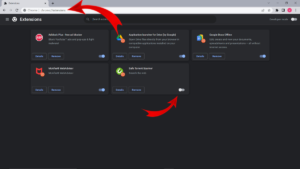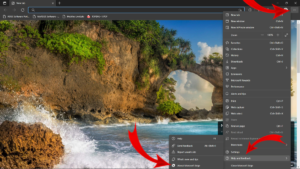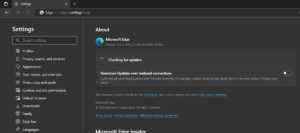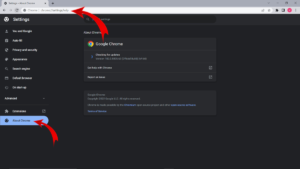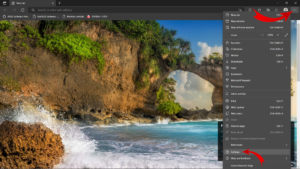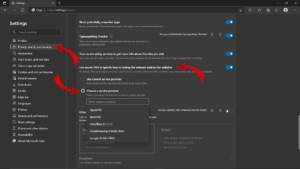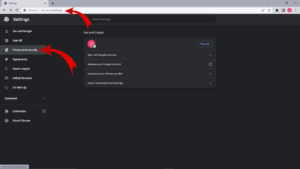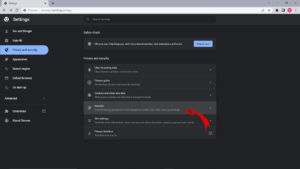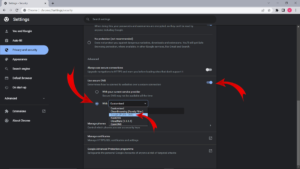Microsoft Edge and Chrome are the platforms of choice for millions of people, but they could be better. Unfortunately, the RESULT_CODE_HUNG error is one of these errors that prohibits access to the webpage.
Numerous customers actively report this error, so if you’re among them, we understand how difficult it may be to work around it. But don’t panic. You can use various solutions to resolve this issue and resume internet browsing.
[lwptoc]
Fix “RESULT_CODE_HUNG” Error on Chrome and Microsoft Edge Browsers
I have compiled a list of tested solutions for resolving the error code RESULT_CODE_HUNG reddit issue on many browsers. Therefore, continue reading for full advice on how to fix the MS Edge and Chrome issue.
Check Your Internet Connection
On Google Chrome and Microsoft Edge, the error RESULT CODE HUNG is caused by an unstable or bad internet connection. Therefore, it is necessary to check that you have a reliable internet connection and open other services or websites, such as YouTube, to determine internet speed and stability. If you discover that other services are not loading properly, you should contact your internet service provider or, in the case of Wi-Fi, consider using a cable connection.
2. Visit the Website In Incognito Mode
Some web pages won’t open in regular tabs. Therefore, you can try it by accessing the site in private or incognito mode. It could help you fix the error code RESULT_CODE_HUNG Chrome and MS Edge. Here is how to open a new incognito tab in Internet Explorer and Google Chrome.
Edge Browser: Select the new InPrivate window by hovering over the three vertical dots in the top right corner and clicking or pressing Ctrl + Shift + N. Now, attempt to relaunch the website.
Chrome Browser:
- Click on three vertical dots in the upper right corner.
- Choose the Incognito mode window.
- Press Ctrl + Shift + N keys.
Once the window opens, try opening the website again.
If this method does not fix the problem, you should try the next solution.
3. Reload the Website
Internal problems and bugs can sometimes be resolved by simply reloading the web page. It would help if you attempted to refresh the website on your Edge and Chrome browsers by tapping the reload button or using the Ctrl + R keys on your keyboard.
Check if the error has been fixed, and if not, proceed to the following method.
4. Delete the Cache And Cookies
Over time, considerable data accumulate, which may hinder the browser’s functionality. In addition, cached files and data frequently become corrupted over time, preventing the website from loading. Additionally, the cookies expire over time, causing issues with the website whenever users visit them. Therefore, it is preferable to clear the browser’s cache and cookies.
Edge Browser
For MS Edge, follow these simple steps to remove the cache and cookies.
- Open MS Edge and type “edge://settings/clearBrowserData” or use the Ctrl + Shift + Delete key to open the dialogue box.
- Choose cached images, files, cookies, and other website data in the “Clear browsing data” dialogue box.
- Tap on the “Clear Now” button.
Google Chrome Browser
Follow these easy steps to remove the cache and cookies in Chrome.
- Open the Chrome browser then type “chrome://settings/clearBrowserData” or press Ctrl + Shift + Delete.
- Ensure all boxes are checked in the following prompt, especially cached images and cookies.
- Next, change the time range to “All time.”
- Now, click on the “Clear data” option.
You’ll automatically log out of the websites when all cached data and cookies are removed. However, it will help you fix RESULT_CODE_HUNG errors in both browsers.
5. Disable Browser Extensions
The installation of third-party browser extensions may interfere with the functionality of browser tabs and websites. Therefore, if you have installed many extensions, you should disable them and re-enable them to identify the offending extension. Once you have identified the problematic browser extensions, you should consider removing them.
Here are the steps to removing extensions from both browsers.
For Microsoft Edge
- Open Edge, type “edge://extensions/” in the address bar, and hit Enter.
- Please tap on the toggle icon next to the extensions to stop them.
For Chrome
- Tap on the address bar in Chrome, type chrome://extensions/, and hit the Enter key.
- On the extension page, disable all enabled extensions by shifting the slider to the left.
After disabling all extensions, restart the website to determine if the error persists. If this occurs, one of these extensions is damaged.
Now activate each extension individually while monitoring the RESULT_CODE_HUNG error. Once you have identified the problematic add-on, completely delete it from the browser. However, if the Aw Snap error persists, you should proceed to a different solution.
6. Try Updating Your Browsers
If the error persists after attempting the remedies indicated above, ensure that the latest and most stable version of your browser is installed. Periodically updating your browser improves stability and removes bugs and glitches frequently interfering with the browser’s functionality.
Follow the steps to download & install the most recent version of Edge or Chrome to resolve the issues.
For Microsoft Edge
- Open MS Edge and tap on the three horizontal dots in the top right corner.
- Click “help and feedback” and “About Microsoft Edge.”
- If there’s an update available, it will update automatically.
When downloaded, restart the browser and check if the issue is fixed or not. If not, check out the next solution.
For Chrome
- Go to the Chrome URL bar and type chrome://settings—hit Enter.
- Now open the “About Chrome” option and download the latest version of Chrome.
Or, you can remove the current version of Chrome and download the most recent one to confirm that any bugs and issues have been resolved. After installation, reload the particular web page to determine whether the RESULT_CODE_HUNG – Microsoft Edge problem has been fixed.
7. Change the DNS Service Provider
Consider changing your browser’s DNS service provider if none of the preceding solutions worked. It may solve the problem. Occasionally, your internet service provider is to blame for an Aw snap issue. Therefore, it is preferable to replace it with a superior one.
DHCP (Dynamic Host Configuration Protocol) instructs every browser to select the DNS address of the ISP. It can be manually adjusted, allowing DHCP to choose a public DNS server such as Cloudflare or Google.
Both browsers include profiles for switching to public DNS servers so that you can choose your preferred profile.
Follow the below instructions to change your DNS service provider in both browsers.
For Microsoft Edge
- Open the MS Edge browser and click on the horizontal three-dot menu at the upper right corner.
- Now click on the settings and choose the privacy, search, and services menu.
- Scroll down a little to the security section, and find the “Use Secure DNS to specify how to look up the network address for websites” menu.
- Under this menu, tap “choose a service provider” and select the most preferred service providers, like Quad9, Cloudflare, Google, and CleanBrowsing.
Revisit the website after selecting the secure DNS feature; it should be straightforward to open now.
For the Chrome Browser
- Launch Google Chrome and enter chrome://settings/ in the URL bar.
- Afterward, tap on the “privacy and security” option and open the dropdown “Security” menu.
- Scroll down to the advanced menu, then see if “Use secure DNS” is enabled or not.
- Click on the “With” radio icon and choose Google (public DNS) from the dropdown menu.
- It will set the prime DNS to 8.8.8.8 and the second one to 8.8.4.4.
ALSO SEE: Fix Hulu Error 406
When completed, try revisiting the website causing the error; it will be accessible now.
FAQs
What Causes Google Chrome Result_Code_Hung Issue?
A weak and unreliable internet connection is the most prevalent cause of the RESULT_CODE_HUNG issue in Google Chrome. Therefore, when dealing with browsers, ensure that your internet connection is robust and stable. You can test your Internet connection by reloading web pages or using other services like YouTube. Other issues, such as corrupted cache files and out-of-date extensions, might also result in “Aw Snap!” errors.
How Do I Fix Unresponsive Pages In Chrome?
It is a common issue encountered by users when opening a particular webpage. To address this issue, choose the web pages from the drop-down menu and touch “kill pages.” Then, reload the webpage and observe whether the error has been resolved. Moreover, if the problem persists, attempt rebooting your device.
What Does The Error Code Result_Code_Hung Mean?
The Microsoft Edge browser is based on the chromium engine. Consequently, you may have the same problem as in Google Chrome. The error status “RESULT_CODE_HUNG on MS EDGE and Google Chrome” is typically brought on by unparsable code on a webpage that the browser could not arrange. It is primarily caused by out-of-date add-ons, network extensions, or any other process interfering with the browser.
Conclusion – Brave or Chrome Aw Snap Error RESULT_CODE_HUNG: Fixed
The “RESULT_CODE_HUNG” issue can be frustrating, particularly when attempting to access specific websites using a browser. But do not worry. There are established solutions for resolving this problem and restoring browser functionality:
- Check your internet connection.
- Visit the website in incognito mode.
- Try reloading the site.
- Clear cached data & cookies
- Disable browser extensions.
- Update your browsers.
- Switch to a better DNS service provider.
Hopefully, one of these troubleshooting techniques has helped you resolve the situation. Were you able to circumvent your browser’s RESULT_CODE_HUNG error? If so, please tell me in the below comments section!