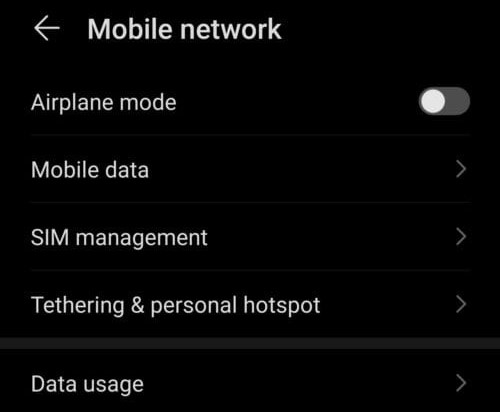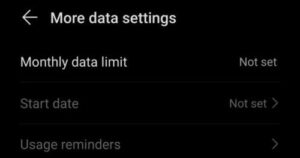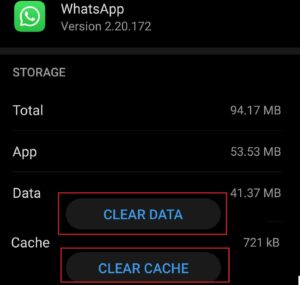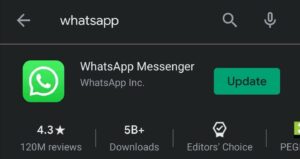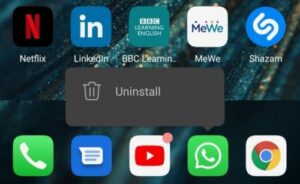When you attempt to launch the app, update it, chat with your friends, or access your chat history, WhatsApp may occasionally behave strangely and display the error message ‘Something went wrong.’ Let’s peek at what might be causing this issue and what you can do to fix it.
Troubleshooting WhatsApp Error Something Went Wrong
1. Check Your Connection
Well, If you’re connected to a cellular data network, navigate to Settings → Network and disable Airplane Mode. Next, make that mobile data is enabled.
If you’ve set any monthly data usage limits, disable them and check to see if the issue has been resolved.
If you’re connected wirelessly, restart your modem/router and make that you’re not too far away from your network devices.
2. Disable Other Apps Running On Your Phone
Well, Close all running apps on your device and relaunch WhatsApp. Occasionally, app conflicts may restrict or completely disable WhatsApp.
Take note if the issue occurs only when a specific app or game is running on your phone. Avoid running the respective app concurrently with WhatsApp.
3. Clear The Cache
Additionally, clearing your cache may fix the issue. While cache files help the app open faster, they can clog it up and prevent certain features from working or trigger various errors.
To clear the cache on WhatsApp, navigate to Settings → Apps → select WhatsApp → tap the Clear cache button.
4. Update WhatsApp
The most recent version of WhatsApp is always the most stable. Not to mention that the most recent updates frequently include hotfixes for previously reported issues.
Well, Check to see if a new version of WhatsApp is available and download it to your device. Then, navigate to the Google Play Store, type WhatsApp in the search bar, and tap the Update button (if there is one).
If there is no Update button, your app’s version is already current.
5. Reinstall WhatsApp
Bear in mind that it may take some time for the verification code to arrive after reinstalling WhatsApp.
Each time you receive a new phone number, a new device, or reinstall the app, you must enter the 6-digit verification code and verify your phone number.
To uninstall WhatsApp, tap and hold the app’s icon until the option to Uninstall appears.
Tap Uninstall, restart your phone and then navigate to the Google Play Store to download the most recent version of WhatsApp.