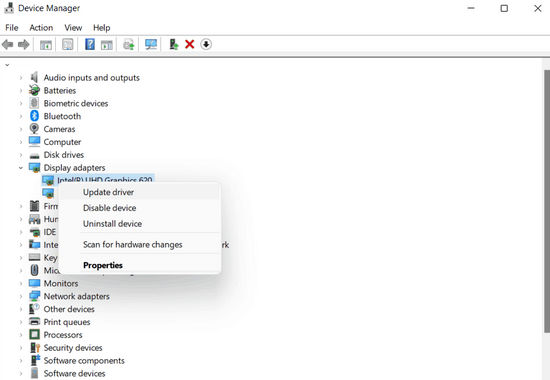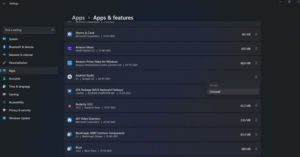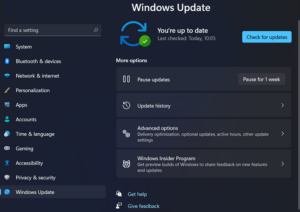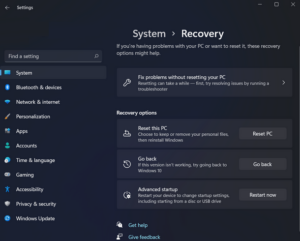When upgrading to Windows 11, many customers face the frequent issue known as the “Green Screen of Death” (GSOD). In addition, you may be acquainted with the issue of the Blue Screen Of Death (BSOD). Both BSOD and GSOD are defects in your computer that prohibit it from working correctly. However, the primary distinction is that the green screen problem with Windows 11 is only present in the Insider Preview Build.
How To Fix Quickly Windows 11 Green Screen Of Death Crash Error?
You need not be concerned if you are also experiencing the Windows 11 Green Screen Of Death Error. However, this article will review the Windows 11 Green Screen Of Death error fixes.
Update The Graphics Card Driver
First and foremost, you need to update the graphics card driver. Outdated graphics drivers most likely cause this problem. Whether the Windows 11 Green Screen Of Death on your PC is not solved, you could attempt updating the drivers and then check whether the issue is resolved. Follow the steps below to update your PC’s graphics card driver.
- Please search for the device manager in the start menu, then open it.
- Next, expand display adapters in the device manager by double-clicking on them.
- This will display a list of your PC’s graphics cards. Next, click Update Driver after right-clicking the particular graphic card.
- This will update your PC’s graphic driver. Do this for each of your PC’s graphics cards separately.
- Check to see whether the issue still exists when you restart your PC.
Uninstall Apps From PC
If you see the Windows 11 Green Screen Of Death error after installing a program, you may try uninstalling it.
- Head to the settings of your PC to uninstall the app. You can hit the Windows + I key combination on your PC.
- Head to the apps area in the settings by using the left sidebar.
- In the apps area, choose Apps & Features.
- Uninstall any undesirable apps from the app list that appears. Then, uninstall the app by clicking the three ellipses next to it.
Disconnect Peripherals From PC
You may face a Green Screen Of Death error if you use an incompatible accessory with your PC. For example, Windows 11 is a newer version, and most Windows 10 peripherals work with it. However, certain devices may not work with Windows 11, and you may face the Green Screen Of Death error. Try detaching peripherals from your PC and checking whether the problem still exists.
Update Windows 11
Windows 11 may include a bug that causes system crashes. If you see a Green Screen Of Death error in Windows 11, it may be due to certain transient Windows issues. Try updating Windows and checking to see if it fixes the issue. Windows updates include bug fixes and patches, and updating Windows may resolve your issue. Follow the steps listed below to update Windows.
- Search for Settings and open it from the start menu.
- Click Check for Updates after navigating to the Windows Update area.
- After downloading and installing the updates, restart your PC.
- Check to see if you still see the problem after restarting the PC.
Uninstall Updates
Your system may become unstable and crash as a result of updates often. If you see the issue after installing an update, try uninstalling it.
- In the settings, go to the Windows Update area.
- In Windows Update, click Update History.
- Uninstalling recent updates is as simple as clicking the uninstall updates button.
After uninstalling the updates, the problem should be resolved.
Reset PC
The last option is to reset the PC if none of the preceding methods resolve the issue for you. Before you continue resetting your PC, make a backup of your files.
- Open the Settings option in the start menu to reset the PC.
- Go to the Windows update area from the left sidebar of the settings.
- Click Advanced Options and then Recovery in Windows Update.
- The option to reset the PC may be found here. A reset PC will appear.
- You will now be offered two options: retain the files or remove them all.
- Continue by selecting any of the available options.
- To reset the PC, follow the on-screen directions.
You’ll be able to reset the PC this way. You may reinstall a fresh version of Windows if you desire. To do so, create a bootable USB media for Windows 10, install Windows 10 on your PC, then remove the Windows 11 that is now operating. After that, you may update from Windows 10 to Windows 11. The Windows 11 Green Screen Of Death error should be resolved.
Conclusion:
These were the most significant fixes for the Windows 11 Green Screen Of Death error. You will troubleshoot the Green Screen Of Death error by using the methods described in this article. We hope this post has helped you solve your problem.